So just happened to spot, when running HWiNFO64 to check motherboard version, that my 250GB Crucial MX500 is down to 8% life remaining! What? Couple of months of go when I was checking that value it had 28% life remaining, so all good and plenty of time to plan my next upgrade. Now I’m in panic mode and ordering a new 500GB Crucial MX500 for £43, which is a good price as the 250GB cost me £63 just over four years ago.
So what happened? Seems that the Crucial drives have a potential with many small packet writes, this may just be on the model made all those years ago and not on the current models, Crucial have always had a good reputation from reviews. So in the SMART details we can see it has written a lot of data, compared to the other MX500. The failing drive is my boot disk so has the pagefile, core programs (Anit-virus, VirtualBox, Browsers) and applications (Office, VLC, Notepad++) on it.while the other SSD, only a couple of months newer and running the same firmware version, has all the games, documents, photographs and BOINC application.
So the failure drive presumably has all the small packet writes (temporary files, browser cache & cookies, pagefile) while the still okay SSD has the larger writes (photographs, documents).
So just about to install the new 500GB Crucial MX500 replacement drive, and we’ll see how that goes over the coming month. After that the PC will probably be passed on as I should have my new one built and moved into the world of NVMe drives.
10-Sep-22:
Quick update to this. The machine, Treacle, has now been retired and relegated to a hardware test role, admittedly old hardware. The new Crucial MX500 drive is at 100% life remaining while the old 1TB MX500 has only 64% life remaining, so still pretty good.
So is it aceptable to sell an SSD that has only 8% life remaining? It will need a secure erase, which presumably will reduce that further, cue another addition to this post.
18-Nov-22:
The secure erase, three passes using “British HMG IS5” via Eraser an overnight job, didn’t reduce the disk life any. So I put the drive on eBay with full disclosure of the remaining drive life, including screen grabs from HWInfo SMART data, and a starting price of £3 + £3 p&p. One week later it sold for £26 inc p&p, when you can buy a brand new one for £38.08 inc p&p! The buyer, one of two bidding, was happy with the drive and condition. So why pay, what I consider, over the odds? Did they expect to be able to retrieve data from the drive? I have had a close friend, computer illiterate it now seems, sell a computer after physically destroying the drive only to be contacted by the buyer to say they have his personal data now (The buyer did send the drive back).
So is there a market in second hand drives purely for what data you can retrieve from them? I know it’s possible to get data from incorrectly erased drives, I’ve had to recover said data for friends in the past, so is that data of use to someone? You’d need some serious time and software to be able to make use of any account/password data on the drive.
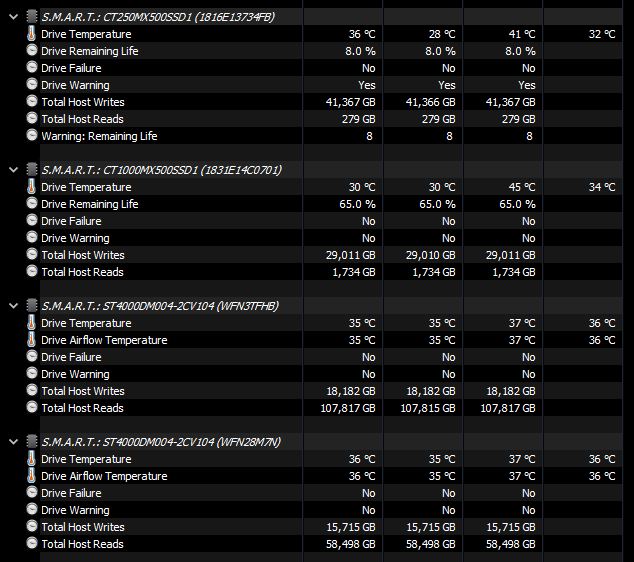
You must be logged in to post a comment.